Enabling Cookies for Southeast AETC Website
Some browsers are set to block cookies that don’t come from the same site you’re visiting, and because we use an outside-service for registration (Caspio.com), those cookies may get blocked. This is true for resetting passwords as well. Please follow the directions below on how to properly set cookies for your preferred browser.
Supported Browsers
The Southeast AETC registration system supports current versions of the following browsers on Windows, Mac OS, iOS and Android operating systems:
- Google Chrome
- Apple Safari
- Mozilla Firefox
- Microsoft Edge
- Microsoft Internet Explorer 11
Javascript
The Southeast AETC registration system requires the use of JavaScript. Some firewalls and high-security environments disable JavaScript.
How to Enable Cookies in Your Browser
The following section provides steps to enable cookies and cross-site tracking in various browsers:
- Google Chrome
- Safari on Mac OS
- Safari on iOS (iPhone and iPad)
- Mozilla Firefox
- Microsoft Edge
- Microsoft Internet Explorer
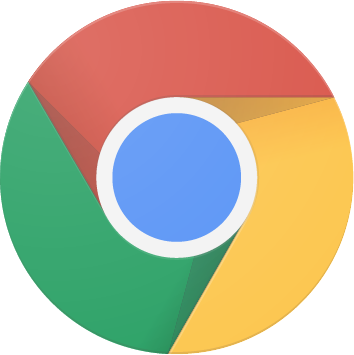
Google Chrome
- Go to Customize and control Google Chrome (vertical dots) in the top right corner, and click Settings.
- Go to Privacy and security.
- Click Cookies and other site data. Select the Allow all cookies radio button
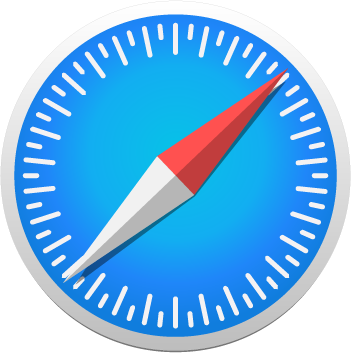
Safari (Mac OS)
- Go to Safari -> Preferences and click Privacy.
- Uncheck the following options:
- Prevent cross-site tracking
- Block all cookies
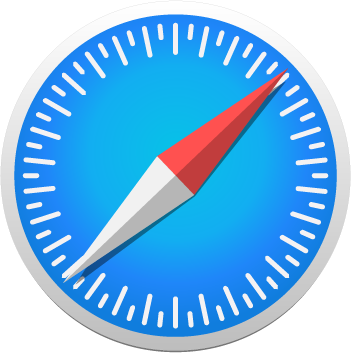
Safari (iOS)
- Go to Settings -> Safari.
- Under Privacy and Security, turn off the following options:
- Prevent Cross-Site Tracking
- Block All Cookies

Mozilla Firefox
- Go to the Open menu in the top right corner, and click Privacy Protections.
- Under Enhanced Tracking Protection, click Go to Privacy Settings.
- Select the Custom radio button and then uncheck the Cookies checkbox.
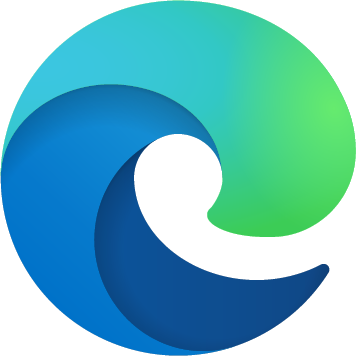
Microsoft Edge
- Go to Settings and more in the top right corner, and click Settings.
- Click Site permissions (lock icon) -> Cookies and site data. Set the following options:
- Enable Allow sites to save and read cookie data (recommended).
- Disable Block third-party cookies.
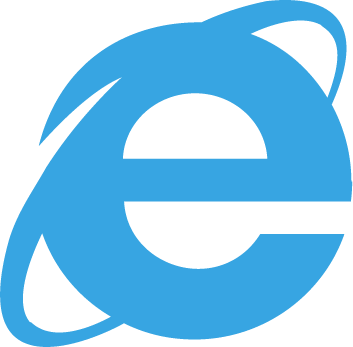
Microsoft Internet Explorer 11 or Internet Explorer Legacy Browser
(Not recommended due to Microsoft’s announcement to stop supporting these browsers which can result in unexpected results.)
- Go to Tools in the top right corner, and click Internet options.
- In the Privacy tab, click Advanced.
- Select Accept under Third-party Cookies.
- Click OK.
For Internet Explorer Legacy Browsers
- Click on the Gear icon in the top right corner.
- Click on Internet options.
- Click on the Security tab.
- For the Security level, drag the selection to either Medium-High or Medium and then click Ok.
- Refresh the page.
